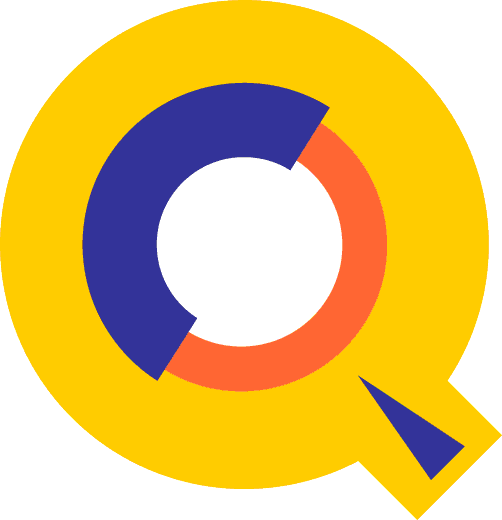Change Notice
Doc-To-Help
Standard Manual
by Robelle Solutions Technology Inc.
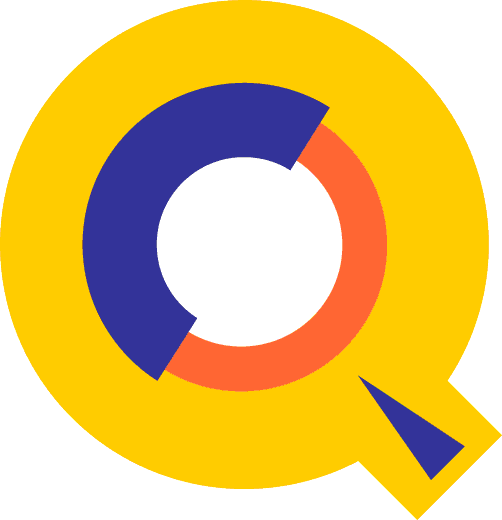
Program and manual copyright © 1977-2008 Robelle
Solutions Technology Inc.
Permission
is granted to reprint this document (but not for profit), provided that
copyright notice is given.
Qedit
and Suprtool are trademarks of Robelle Solutions Technology
Inc. Windows is a trademark of Microsoft Corporation. Other product and
company names mentioned herein may be the trademarks of their respective
owners.

Robelle Solutions Technology Inc.
7360 – 137 Street, Suite
372
Surrey, B.C. Canada
V3W 1A3
Phone: 604.501.2001
Fax: 604.501.2003
E-mail: sales@robelle.com
E-mail: support@robelle.com
Web: www.robelle.com
Contents
Introducing
Qedit/UX 5.8.01 1
Introduction............................................................................................................................................... 1
Qedit for Windows................................................................................................................................... 1
Highlights In Version 5.8.01.................................................................................................................... 1
Highlights In Version 5.8......................................................................................................................... 2
Highlights In Version 5.7......................................................................................................................... 2
Compatibility............................................................................................................................................. 2
CPU Serial Number (uname).................................................................................................................... 3
Known Problems....................................................................................................................................... 3
Documentation.......................................................................................................................................... 3
User Manual.............................................................................................................................. 3
Change Notice........................................................................................................................... 3
Printed Documentation............................................................................................................ 3
Installation 5
Overview.................................................................................................................................................... 5
Installation Instructions.......................................................................................................................... 5
Installation Assistance............................................................................................................................ 5
Enhancements Since Version 5.6 7
Introduction............................................................................................................................................... 7
Qedit for Windows 9
Introduction............................................................................................................................................... 9
Server Process........................................................................................................................................... 9
HP-UX 10.20/11.0...................................................................................................................... 9
Port Number............................................................................................................................. 10
Bugs Fixed 13
Bugs Fixed Since Version 5.7................................................................................................................ 13
Bugs Fixed Since Version 5.6................................................................................................................ 13
Qedit is our fast and efficient full-screen editor and
development home base for HP-UX systems, both workstations and minicomputers.
One of our objectives for Qedit is to give PowerHouse and COBOL developers all
the necessary capabilities to perform their work from a single program.
We are constantly enhancing Qedit with new features and
fixes requested by users. Not only does this change notice include a
description of Qedit's enhancements, it includes detailed installation steps
and a list of other changes for host-based Qedit. This change notice also
includes a description of the server portion of Qedit for Windows.
Host-based Qedit is also available for MPE, with virtually
identical features. If you would like more information, please contact Robelle
Solutions Technology Inc.
Our newest editor, Qedit for Windows, now gives you the
familiar Windows interface for editing both MPE/iX and HP-UX files, all from a
single program. Qedit for Windows is the next generation of our popular editor,
which consists of a Windows editing client and either an MPE/iX or HP-UX
editing server that work together to edit host files. Since its release, we
have focused our development efforts on Qedit for Windows, adding more
functionality and continuing to expand its capabilities. If you would like to
upgrade to Qedit for Windows, please contact Robelle Solutions Technology Inc.
·
Qedit for HP-UX would return 123 as a return
code even if no error had occurred.
·
Visual Mode updates would fail with Bad format
error if the length of the file was less than 52.
·
Qedit did not recognize .cpy files as being Cobol.
·
Regular
Expressions. Qedit would improperly report the error "String longer than maximum
allowed" if the expression specified is longer than the window of the
rangelist.
·
Shadow
Passwords. Qedit for HP-UX did not support Shadow Passwords properly for all
versions of HP-UX.
This is an overview of all the changes
implemented in this version.
·
A rangelist
can now have an AND keyword
with up to 10 search strings. All strings must be found on a single line for
the line to be selected. Each string can have its own search window.
·
Escape sequences to set/reset terminal tab stops
appear in output file when Qedit's output is redirected as in
$
qedit > qedit.out
Qedit now resets the tab stops when running in interactive mode only.
Redirection is assumed to be batch mode.
The following enhancements have been implemented
in the Qedit for Windows server.
·
The server
correctly returns error 90 when the modified record length is greater than the
maximum allowed in the current workfile.
Qedit/UX is compatible with most versions of HP-UX 10.20
and later.
IMPORTANT: As of HP-UX 11.0, HP has dropped support for
block-mode terminals. For this reason, full-screen editing is available in
Screen mode or by enabling the Blockemulation
option on HP-UX 11.0 and later.
Qedit commands are added to the Redo stack before variable
substitution occurs (Set Varsub On)
i.e. with the variable name. So, if the variable value changes between the time
the command is entered and the time it is retrieved from the stack, the results
may be different. It's also important to note that commands related to Redo stack operations such as Listredo,
Do, Before
can not have trailing comments enclosed in curly braces anymore. The comments
are not removed and likely cause a syntax error.
In the examples in this document, we have used HP-UX 10.20
conventions and assumed Qedit is installed in the /opt/robelle directory.
Qedit/UX runs only on CPUs whose serial numbers (the
"uname" on HP-UX) have been encoded. If it fails to run and you see
an "invalid HPSUSAN" error message, call Robelle for assistance.
There are no known problems at
the moment.
The user
manual contains the full description of all the Qedit commands, as well as
usage tips. The manual is up-to-date with all the latest changes incorporated
in Qedit. To see only the changes in the latest version, see the "What's
New" section of the manual, or see the change notice.
You can
download the files from the Robelle web site at http://www.robelle.com/library/manuals/.
For a complete description of the latest changes made to
Qedit, the installation instructions, and any compatibility issues, see the
change notice that was included with the release.
The
latest user manual and change notice are available in Adobe PDF format. If you
do not already have the Adobe Acrobat Reader, you can get a copy from http://www.adobe.com/prodindex/acrobat/readstep.html.
The following instructions describe the installation
process of a new Suprtool release. The new version overwrites an existing
version of Suprtool on your HP-UX system.
There are typically two main types of installations. The
first and most often utilized is the Download instructions. You can find the
HP-UX download install instructions here:
http://www.robelle.com/downloads/install-qxprod.html
Tape installation instructions can be found here:
http://www.robelle.com/support/install/tape/qxprod.html
If you have any questions or run into any problems, please
call us. Technical support is available on weekdays from 8 a.m. to 4 p.m.
Pacific time at 1.800.453.8970. Technical support can also be obtained via
e-mail at: support@robelle.com If your new version of software will not run,
you can page someone from technical support by calling the 1.800 number, or you
can typically easily run extend with the disaster option to tide you over until
business hours. Instructions for this are available at:
http://www.robelle.com/disaster/
The following sections describe the new enhancements to
Qedit/UX since the last major release. The number in brackets at the end of each section indicates the
version in which the feature was first introduced.
·
A rangelist
can now have an AND keyword with up to 10
search strings. All strings must be found on a single line for the line to be
selected. Each string can have its own search window. [5.6.10]
Qedit for Windows lets you edit local MPE/iX and HP-UX
files from a single MS Windows program. It consists of a Windows editing client
and either an MPE/iX or HP-UX editing server that work together to edit your
host files. To take advantage of Qedit for Windows, you need both the Qedit
client and the Qedit server.
Qedit for Windows uses the popular TCP/IP protocol for
communicating between the client and the server (this is the same protocol that
you use to access the Web). Configuring
the Qedit server software requires creating the correct TCP/IP environment for
Qedit for Windows.
Qedit clients can connect to Qedit/UX only if the Qedit/UX
daemon process is running (the Qedit/UX daemon process cannot be started from
inetd). This process listens for
connections on a registered port number (described below). To allow users to connect to the Qedit/UX
daemon process, you must log on as root and issue this command:
The Qedit/UX daemon process should always be running, so
it is a good idea to automatically start the daemon as part of the system
startup process. On HP-UX 9.0, this is done by adding the following command to
the file /etc/rc:
/opt/robelle/bin/qedit -d
On HP-UX 10.20 and up, you do not modify the startup shell
script. Instead, you need to create a
number of files. The HP-UX documentation states that the following characters
cannot be used as part of the file names: [.,~#].
Otherwise, you can choose any name for these files, as long as the names are
consistent throughout the process. In our example, we use qedit_server.
You first need to create a control file in
/etc/rc.config.d. This file sets a
control variable that will be checked by the startup script. If the control
variable is set to 1, the server will start; if it is not equal to 1, the
server will not start. We will use
QEDIT_SERVER as our variable name. The
/etc/rc.config.d/qedit_server control file will now contain the following:
# ****** File: /etc/rc.config.d/qedit_server ******
# Qedit for Windows
server configuration.
#
# QEDIT_SERVER: Set to 1 to start
# Qedit for Windows server
QEDIT_SERVER=1
Next, you need a shell script that will actually start the
server. You can copy a template of the shell script from /sbin/init.d/template.
cd
/sbin/init.d
cp template
qedit_server
Modify the file so that it contains the necessary commands
to start the server. You have to change all occurrences of CONTROL_VARIABLE to
the variable name you used in the control file (i.e., QEDIT_SERVER).
You also need the execute command for the server
program. Insert this command (underlined
below) in the section after the 'start') string. The section looks like this:
'start')
# source the system configuration variables
if [ -f /etc/rc.config ] ; then
. /etc/rc.config
else
echo "ERROR: /etc/rc.config defaults file
MISSING"
fi
# Check to see if this script is allowed to run...
if [ "$QEDIT_SERVER" != 1 ]; then
rval=2
else
# Execute the commands to start your subsystem
/opt/robelle/bin/qedit -d
fi
;;
Finally, you need a symbolic link to specify when the
script in /sbin/init.d will be executed at boot time. Typically, you would
start the server as the last step at run level 3. Get a list of all the startup files in
/sbin/rc3.d with
Link names in this directory follow a set of conventions.
The names start with the letter S or K. S links are startup scripts; K links
are shutdown or "kill" scripts.
The next three characters in the name represent an execution sequence
number. This number must be 3 digits, and its value should be a number greater
than the highest value on the ls listing.
For example, if the last link is called S100nfs.server, you could use
S111qedit_server. Create the symbolic
link with
ln -s
/sbin/init.d/qedit_server /sbin/rc3.d/S111qedit_server
For the time being, you do not need a "kill"
link.
By default, Qedit/UX listens on port number 7395. This port number has been registered with the
Internet Naming Authority, so you should not have any conflicts with other
HP-UX tools for the same port number. If
there is a conflict, you can start the Qedit server process with a different
port number. For example,
tells Qedit to listen to port
number 5678 instead of the default number (7395). If you change the port number on the Qedit/UX
server, you must also change the port number on every Qedit client to the same
value (5678 in this example). Client
port numbers can be changed in the Server Settings dialog box of the Options
menu.
If you want listings from netstat and other networking
tools to identify the port number as "qwin" instead of just
"7395," you have to change the /etc/services file so that it includes
the Qedit port number.
qwin 7395/tcp
#Robelle Qedit for Windows
The following problems have been fixed since the last
production version.
·
Exit code.
Qedit would improperly set the exit code to 123 even if no errors had occurred
during the qedit session.
·
Regular
Expressions. Qedit would improperly report the error "String longer than
maximum allowed" if the expression specified is longer than the window of
the rangelist.
·
Shadow
Passwords. Qedit for HP-UX did not support Shadow Passwords properly for all
versions of HP-UX.
·
Visual Mode. Visual updates would fail with Bad
format error if the length of the file was less than 52.
·
Text Command. Qedit did not recognize .cpy files
as being Cobol.
The following problems have been fixed since the last
production version.
There
has been no bug fixes since 5.6.