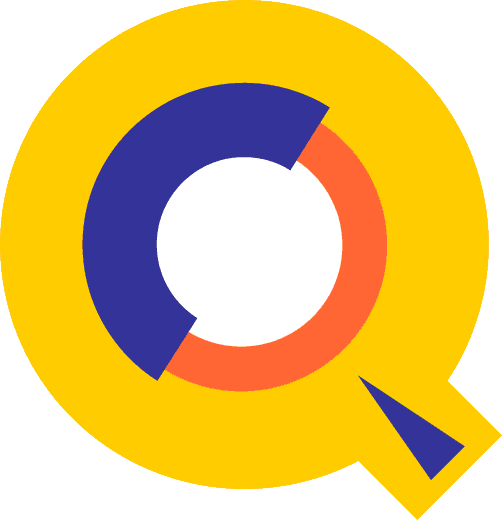Change Notice
Doc-To-Help
Standard Manual
by Robelle Solutions
Technology Inc.
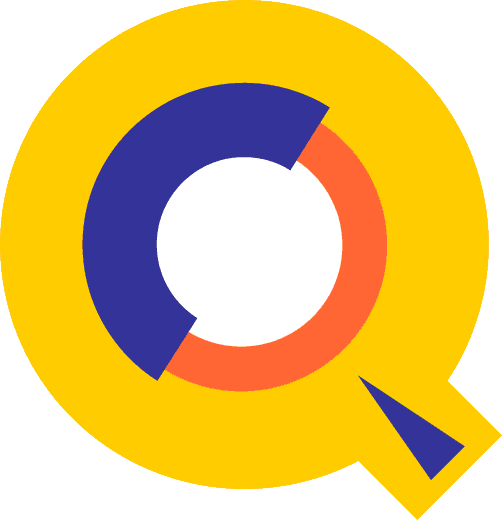
Program and manual copyright © 1977-2019 Robelle
Solutions Technology Inc.
Permission is granted to reprint this document (but not for
profit), provided that copyright notice is given.
Updated January 8, 2019
Qedit and Suprtool
are trademarks of Robelle Solutions Technology Inc.
Windows is a trademark of Microsoft Corporation. Other product and company
names mentioned herein may be the trademarks of their respective owners.

Robelle Solutions Technology Inc.
7360 – 137
Street, Suite 372
Surrey, B.C.
Canada V3W 1A3
Phone: 604.501.2001
Fax: 604.501.2003
E-mail: sales@robelle.com
E-mail: support@robelle.com
Web: www.robelle.com
Contents
Introducing Qedit 6.3 1
Introduction........................................................................................................... 1
Qedit for Windows.................................................................................................. 1
Highlights 2
Highlights In Version 6.3......................................................................................... 2
Highlights In Version 6.1......................................................................................... 2
Highlights In Version 6.0......................................................................................... 2
Compatibility......................................................................................................... 2
CPU Serial Number (HPSUSAN).............................................................................. 3
Known Problems.................................................................................................... 3
Underscore in INFO= String......................................................................... 3
Nested Command Files................................................................................ 3
Documentation....................................................................................................... 4
User Manual.............................................................................................. 4
Change Notice........................................................................................... 4
Printed Documentation................................................................................ 4
Installation 5
Upgrade Instructions............................................................................................... 5
Installation Assistance............................................................................................. 5
Important Note About Passwords............................................................................... 5
STREAMX Users....................................................................................... 6
Combined Qedit/Suprtool Tapes................................................................................ 6
Step 1: Install Qedit................................................................................................. 7
Restore All Robelle Files............................................................................. 7
Create/Update Robelle Account..................................................................... 7
File Names................................................................................................ 8
Install Program Files................................................................................... 8
Step 2: Install QLIB and Bonus Programs.................................................................... 9
Building the Spell Dictionary........................................................................ 9
Step 3: Install NM Compiler Interface (only XL)........................................................ 10
Installing the Interface............................................................................... 10
Compiling Instructions............................................................................... 10
Step 4: Install CM Compiler Interface (optional)......................................................... 11
Choosing a CM Installation Method............................................................. 11
Integrating CM Compiler Changes............................................................... 12
Isolating CM Compiler Changes.................................................................. 12
Step 5: Purge Installation Files (optional).................................................................. 12
Qedit for Windows 13
Introduction......................................................................................................... 13
Server Process...................................................................................................... 13
Logon Sequence....................................................................................... 13
Firewall Protocol and the Server.................................................................. 14
QEDSERVMODE JCW............................................................................. 14
Bugs Fixed Since Version 5.6 17
Introduction......................................................................................................... 17
Qedit is our fast and
efficient full-screen editor and development home base for HP e3000
systems (MPE/iX and MPE V). One of our objectives for
Qedit is to give PowerHouse
and COBOL developers all the necessary capabilities to perform their work from
a single program.
We are constantly enhancing Qedit with
new features and fixes requested by users. Not only does this change notice
include a description of Qedit's enhancements, it
includes detailed installation steps and a list of other changes for host-based
Qedit. This change notice also includes a description
of the server portion of Qedit for Windows.
Host-based Qedit is also available for
HP-UX, with virtually identical features. If you would like more information,
please contact Robelle Solutions Technology Inc.
Our newest editor, Qedit for Windows,
now gives you the familiar Windows interface for editing both MPE/iX and HP-UX files, all from a single program. Qedit for Windows is the next generation of our popular
editor, which consists of a Windows editing client and either an MPE/iX or HP-UX editing server that work together to edit host
files. Since its release, we have focused our development efforts on Qedit for Windows, adding more functionality and continuing
to expand its capabilities. If you would like to upgrade to Qedit
for Windows, please contact Robelle Solutions
Technology Inc.
This is an
overview of all the changes implemented in this version.
·
More
work has been done to extend Qedit to work properly
beyond 2027 date limitation on the HP 3000.
This is an
overview of all the changes implemented in this version.
·
The
Verify command incorrectly parsed certain entries near the end of the verb
table such as ZZ, String etc.
·
The
Calendar intrinsic is being phased out of Qedit and
all Robelle products, which will help all products
run past 2028.
· UDC’s would stop working properly if a Calc command longer than 138 characters was entered.
Qedit commands are added to the Redo stack before
variable substitution occurs (Set Varsub On) i.e. with the variable name. So, if the
variable value changes between the time the command is entered and the time it
is retrieved from the stack, the results may be different. It's also important
to note that commands related to Redo stack operations such as Listredo, Do, Before can not have trailing comments enclosed in
curly braces anymore. The comments are not removed and likely cause a syntax
error.
Qedit runs only on CPUs
whose serial numbers (the "showvar hpsusan" number on MPE/iX)
have been encoded. If it fails to run and you see an "invalid
HPSUSAN" error message, call Robelle for
assistance.
The underscore character can be used as a string delimiter and as as valid character in a Posix
filename. If you enter a filename containing an underscore in the INFO= string
parameter, Qedit interprets the underscore as a
string delimiter. For example, if you enter:
run qedit.pub.robelle;info='-c
"t my_history;vi"'
This command should start up Qedit, have
it open the Posix file called my_history
and go into full-screen mode automatically. However, since the underscore is
seen as a string delimiter, whatever follows is basically ignored during command
processing. Thus, the file is opened but Qedit stays
at the line-mode prompt.
We hope to have a permanent fix in a future release. In the meantime,
the workaround is to explicitly identify the underscore as being part of the
filename. You can do this in different ways. Here are two examples.
run qedit.pub.robelle;info='-c t $file \my_history\;vi"'
The $file keyword and the backslash characters are used to clearly
identify the filename. The other approach is remove
the underscore from the list of valid delimiters using the Set StringDelimiters command.
run qedit.pub.robelle;info='set
stringd posix;-c "t my_history;vi"'
The $file approach is simpler as it only affects that particular
command. The Set StringDelimiter approach should be
used with caution as it might affect other commands during the edit session.
Starting
with Qedit 5.4.11, complex command files with
multiple levels of nesting can cause an abort. In some of the cases we have
seen, the problem only occurred when the Defer option was used. The
workaround is simply to disable the feature with Set Open Defer Off. We are investigating the
problem and will fix it as soon as possible.
Qedit comes with a User
Manual and a Change Notice. You may have received printed copies of these.
They are also available as PDF or HTML files. You can download
these from our Website.
The user manual contains the full description of all the Qedit commands, as well as usage tips. The manual is
up-to-date with all the latest changes incorporated in Qedit.
To see only the changes in the latest version, see the "What's New"
section of the manual, or see the change notice.
For a complete
description of the latest changes made to Qedit, the
installation instructions, and any compatibility issues, see the change notice
that was included with the release.
The latest user manual and change notice are available in Adobe
PDF format. If you do not already have the Adobe Acrobat Reader, you can get a
copy from http://www.adobe.com/prodindex/acrobat/readstep.html.
If you are a new Qedit user,
please follow the installation instructions in the Qedit User Manual. The following installation instructions assume that
you are an existing Qedit user who is upgrading to
version 5.7.
To install this upgrade of Qedit, follow
these steps:
1. Install
Qedit.
2. Install
the QLIB and/or Bonus programs.
3. Fix the
NM compilers. (only XL)
4. Fix the
MPEV compilers. (optional)
5. Purge
installation files. (optional)
Installation should take less than 20 minutes. No one can use Qedit while step 1 is in progress. Bonus and QLIB programs
cannot be used while step 2 is in progress.
If you have any questions about the upgrade process or run into
any problems, please call us. Technical support is available on weekdays from 7
a.m. to 4 p.m., Pacific time.
None of the jobs we supply have passwords in them. Before
streaming a job, you might have to add your system's passwords to the first
line. Users of MPE XL version 3.0 and later do not have to do this because the
operating system prompts you for missing passwords. The same is true for MPEV
users who have security software that inserts passwords. Most MPEV users have
to edit the jobs. For example, if the system manager logon password is Qwerty,
you would do the following:
:editor
HP32201A.07.22 EDIT/3000
/text robelle.job.robelle
FILE UNNUMBERED
/modify 1
MODIFY
1
!job robelle,manager.sys,pub;hipri
i/qwerty
!job
robelle,manager.sys/qwerty,pub;hipri
/keep robtemp
/exit
END OF SUBSYSTEM
:stream robtemp
:purge robtemp
Users of STREAMX, a part of SECURITY/3000 from VESOFT Inc., must
set a Job Control Word before streaming jobs. This step prevents STREAMX from
generating an error if the Robelle account does not
yet exist. For example,
:setjcw streamxtempnonest
1
:stream robelle.job.robelle
If the tape you received has more than one product on it (e.g., Qedit and Suprtool), you can take
a shortcut instead of following the complete instructions for both products.
Steps that are common to both installations need only be done once.
That is, there is no need to restore twice, or setup the Robelle
account twice, or install the Qlib and Bonus programs
twice, or clean up unneeded files twice.
Note that if you do not
use this shortcut it is not a problem; it will just take you a few minutes
longer, and you will have to mount the restore tape a second time.
Say you install Qedit first, followed by
Suprtool:
1. Do all
of the Qedit steps, except for the final Purge Installation Files step.
2. Then do
the Suprtool installation starting with the :stream Install.Suprjob
step. Skip the initial Restore and Robelle Accoount steps, and skip the Qlib/Bonus step.
Do the final Purge Installation Files
step.
This step requires three separate procedures: restoring all Robelle files from tape to disc, building (or upgrading)
the Robelle account with the job stream that we provide, and streaming the installation job stream. All
these procedures can easily be accomplished if you log on as Manager.Sys.
First, you have to restore all the files from tape.
:hello
manager.sys {log on as
system manager}
:file rtape;dev=tape {mount Robelle
tape}
:restore *rtape; @.@.robelle; create {=reply on the console}
Check the :Restore listing for files that
were busy and could not be restored. There are a number of reasons why a file
could have been busy: someone may have been using it or backing it up, it may
have been held as a suspended son process (menu system), or it may have been
allocated. If files were busy, chase away any users, deallocate any busy
programs, then try the :Restore command again.
You must build (or
upgrade) the Robelle account with the job stream that
we provide. This job removes the passwords from the Robelle
account and from the user Mgr.Robelle. You need to
know the existing passwords so that you can put them back after the
installation.
:listacct robelle;pass {look for PASSWORD: }
:listuser mgr.robelle;pass {look for PASSWORD: }
Once you have written down the passwords, stay logged on as Manager.Sys and stream the job that builds and updates the Robelle account.
:stream robelle.job.robelle
This job stream will send you a message when it is finished.
Stay logged on as Manager.Sys and put a
password on the Robelle account. If you are upgrading
your Robelle account, use the old password.
:altacct robelle;pass=hardpass {hard to
guess}
Please note that during installation, we add OP capability to the Robelle account. Once Qedit has
been installed, you can remove OP capability.
The
following Qedit program files are restored to the Pub
group of the Robelle account:
|
Program
|
Purpose
|
|
qeditnm
|
NM
Qedit program
|
|
qeditcm, qeditpm
|
CM
Qedit programs
|
|
qcompxl
|
NM
compiler interface
|
|
qedify, qcompusl
|
CM
compiler interface
|
|
qloadxl
|
NM
Qedit options
|
|
ederrnm, ederrcm
|
:Editerror support
|
|
qmap
|
reformat
MPEV PMAP
|
Our installation job puts the proper Qedit
files into the Pub group of the Robelle account. To
make sure no one uses these programs during the installation, send a warning.
Then stream the job:
:hello mgr.robelle
:warn
@;please exit from Qedit NOW!
:stream install.qeditjob
{supply passwords}
Check the installation job $stdlist. If
anyone was using Qedit or attempting to back it up
during the installation, the job will fail. If the job failed, chase away any
users, ensure that a backup is not in progress, then stream the installation
job again.
The installation job renames your current versions of Qedit to the PubOld group of the Robelle account. If you need to move these versions back
into production, use the Previous.Qeditjob job stream.
Once you have installed Qedit, users can
now access it by entering
Qedit comes with an
array of contributed software in the QLIB library (in the QLIB groups of the Robelle account). QLIB programs may be used on any CPU and
may be given away freely. Your Robelle license may
also entitle you to receive our Bonus programs: Compare/iX,
HowMessy, Select, Spell, and Xpedit.
These programs reside in the Pub group of the Robelle
account. Bonus programs can be used only on authorized machines, and you may
not distribute them to anyone.
If you received Bonus programs with this version of Qedit, use the job stream called Bonus.Job.Robelle to install both the QLIB and Bonus
programs. If you did not receive Bonus programs, use the job stream Qlib.Job.Robelle to install the
QLIB programs.
:hello mgr.robelle
:stream bonus.job.robelle
{or Qlib.Job.Robelle}
If you skip this step, you may end up running old versions of
these programs.
Before you can use the Spell Bonus program or the Words command in
Qedit, you have to build the main dictionary for
Spell with an additional installation job. This job stream can take 30 to 60
minutes; you do not have to wait for it to finish before going to the next
step.
By default, the Spell program uses American spellings. To use
British spellings, set the SpellAmerican JCW to False
in the installation job.
:run qedit.pub.robelle
{or use :Editor}
/text dictmain.spjob
/modify "setjcw
SpellAmerican" {for British spelling, }
/keep robtemp {
change True to False}
/exit
:stream robtemp
:purge robtemp
For more information, see the Spell
User Manual.
If
you don't need to compile source files that are saved as permanent Qedit workfiles (file code=111),
then this step is optional. It is also optional if you have not installed a new
version of MPE since your previous Qedit
installation.
If
you use any NM compilers on MPE/iX, you will want to
install the new NM compiler interface. If you still use the CM compilers as
well, you will also want to install that compiler interface (described in step
4 below).
Assuming that you have restored the Robelle
files on your system and that you have not done this step before, stream Savecmdf.Qeditjob to make backup copies of the existing HP
command files in the Stdcmd.Sys group. You need to
know the Manager.Sys password.
:stream savecmdf.qeditjob.robelle {wait for it to finish}
:listf @.stdcmd.sys
Then stream Qcompxl.Qeditjob to make
three (3) changes to the Pub.Sys compiler command
files:
:stream qcompxl.qeditjob.robelle
This job makes the following changes to the compiler command
files:
1. Change
the run of the compiler program to
;xl
="qcompxl.pubnew.robelle,
qcompxl.pub.robelle".
2. Add ";shr" to the File
commands for the text and master files.
3. Change
"setjcw jcw=fatal"
to an invalid command so that errors in either Qedit
or MPE/iX will abort the command file.
Now you should be able to compile a Qedit
file or a Keep file, either within Qedit or at the MPE/iX prompt, simply by invoking the normal command file.
:pasxl source {from MPE}
:run qedit.pub.robelle
/pasxl
source {from Qedit}
Within Qedit, you can specify an
asterisk (*) for the current workfile.
:run qedit.pub.robelle
/text source
/pasxl *
/exit
:pasxl qeditscr
If you don't need to compile source files that are saved as
permanent Qedit workfiles
(file code=111), then this step is optional.
When installing Qedit on MPE/iX, you might have to install the NM compiler interface
(described earlier) and the CM compiler interface (described here). For MPEV,
however, you only have to worry about the original CM compilers.
After restoring the files from tape, you have to choose an
installation method: integral or isolated.
There are two methods of fixing the compilers on your system: integral into Pub.Sys
or isolated in the Robelle account. The isolated method is best for new or
trial-period users because it is faster to install and easier to remove later.
You can start with the isolated method and easily convert to the integral
method later.
To determine if you currently use the isolated or integral method,
run Qedit and enter
/verify whichcomp
If the displayed line ends with "IN ROBELLE," you are
using the isolated method. If it ends in "IN SYS," you are using the
integral method.
Integral
Method.
The compilers in Pub.Sys are
"fixed" directly, and a segment is added to the system SL. The standard :Cobol and :Pascal commands of MPE then compile Qedit workfiles. :Sysdump is used to make a new
cold load tape for the next time you need to boot the system.
Isolated
Method.
The MPE compilers are copied into the Q.Robelle group and the original compilers are left
in the Pub.Sys group. No code is added to the system
SL. Qedit workfiles can be
compiled only within Qedit because the "Qedit" compilers are not in Pub.Sys.
The job stream Qeditj1.Qeditjob.Robelle
makes integral compiler fixes. Use it
either to update the fixes to a new version or to re-install the fixes after an
MPE update from HP. Before you start, you should :Store
@.Pub.Sys and save it on tape because this job
modifies the compiler program files in Pub.Sys. You
will need another small tape for a new cold load tape.
Ensure that no one compiles during the installation. Stop all jobs
and send an operator warning. Log on as Manager.Sys,
modify the first line of the Qeditj1 job to include the passwords, then :Stream the job.
:stream
qeditj1.qeditjob.robelle
This job runs Qedify.Pub.Robelle,
which updates the compilers in Pub.Sys and installs
nonprivileged hooks into them so that the compilers can access Qedit workfiles.
The job adds a code segment from Qcompusl.Pub.Robelle into Sl.Pub.Sys
and then requests a tape mount for a new cold load tape.
Mount a write-enabled tape and :Reply.
Save this tape and use it for future cold loads. The CM compiler interface is
now installed. Compiling done inside or outside Qedit
will work on either Qedit workfiles
or on regular Keep files.
The job stream Qeditj1a.Qeditjob.Robelle
fixes the compilers, but it isolates the changes in the Q.Robelle
group. Ensure that no one compiles during the installation. Stop all jobs and
send an operator warning. Modify the first line of Qeditj1a to include the Robelle password, then stream the job.
:stream
qeditj1a.qeditjob.robelle
The job uses Qedify.Pub.Robelle
to copy the compilers from Pub.Sys to the Q.Robelle group, then it "fixes" them so that
they can read Qedit files. The original compilers in
the Pub.Sys group are not modified. Once this step is
finished, you can use the CM compilers on Qedit files
from within Qedit, but not at the MPE prompt.
The easiest way to clean up after an installation is to stream the
Cleanup.Purgejob.Robelle
job. This job saves you disc space by purging the installation files. It does
not purge the files that are necessary to run the software.
:stream cleanup.purgejob.robelle
Qedit for Windows
Qedit for Windows lets
you edit local MPE/iX and HP-UX files from a single
MS Windows program. It consists of a Windows editing client and either an MPE/iX or HP-UX editing server that work together to edit your
host files. To take advantage of Qedit for Windows,
you need both parts: the client and the server.
Qedit for Windows uses
the popular TCP/IP protocol for communicating between the client and the server
(this is the same protocol that you use to access the Web). Configuring the Qedit server software requires creating the correct TCP/IP
environment for Qedit for Windows.
By default, the Qedit server uses the
MPE/iX Remote Process Management (RPM) service to
start each server session. With RPM, the client sends a program name and an
Info= string along with logon information to the RPM listening process. The RPM
listening process then validates the user logon and starts the specified
program with the Info= string. The server process is seen as an MPE/iX session, but the process is not included in your user
limit. The Qedit server software is not available for
MPEV.
When you use an MPE/iX connection to
open a file in Qedit for Windows, this is what
happens:
1. A new
host session is started, and the user name and passwords are validated (this
includes additional logon processing by products such as SECURITY/3000).
2. The Qedit client asks RPM on the host to run the Ci.Pub.Sys program with an Info
string. For example,
qedit.pub.robelle "-d<ip-address>"
The "<ip-address>" is the IP address
of the Qedit client.
3. The Qedit process starts, and it verifies that you are
authorized to use Qedit in server mode.
4. Any
system-wide Qeditmgr files are always processed.
Processing of account and group Qeditmgr files is
optional and must be enabled in the client.
5. The
requested file is opened.
6. A
response is sent to the client.
It is important to note that logon UDCs are not executed as part
of this process. Any environment variables or file equations that are set up as
part of a logon UDC will not be applied in the Qedit
server process.
The default protocol is usually sufficient at most sites. However,
some customers use firewall devices to further restrict access to their HP
e3000. The default protocol might not work at some of these sites. For this
reason, the server offers a Firewall protocol.
In order to use this protocol, a Qedit
listener has to be running at all times. You should add this job to your system
startup procedure:
:stream qserver.qeditjob.robelle
If the job is not running, all new connection requests are
rejected. Currently, the only way to stop the job is to abort it.
With this setup, the server runs as a listener similar to a UNIX
daemon. It waits for incoming connection requests on a specific port number.
Like the HP-UX server, the default port number is 7395. If you want to use a
different port, you have to modify the Qserver job
stream.
Upon receiving a request, the listener passes the information down
to RPM, which then takes over.
The Qedit server process always executes
the commands in the system-wide Qeditmgr files (e.g.,
Qeditmgr.Pub.Sys).
Processing of the account and group Qeditmgr files
can be enabled in the client. To indicate that you are using the Qedit server in either the server or the nonserver mode, which are not exactly the same, we provide
a JCW called QEDSERVMODE. QEDSERVMODE is set to zero (0) if you are in nonserver mode, and nonzero if you are in server mode. If
you are using the Qedit server, you should modify
your Qeditmgr file so that few, if any, commands are
executed in server mode. For example,
if Qedservmode
= 0 then
set extprog mpex.pub.vesoft
endif
This release fixes a number of bugs. The number in brackets at the
end of each section indicates the version in which the problem has been fixed.
·
MPE commands with long Info= string do not cause stack
corruption anymore. [5.6.10]
·
UDC commands would stop working after a calc command greater than 138 characters. (5.9)
·
Regular Expressions. Qedit
would improperly report the error “String longer than maximum allowed” if the
expression specified is longer than the window of the rangelist.
(5.7.10)
·
Text command. The text command would fail with Integer
Divide by Zero error when texting in some variable length or byte stream files.
(5.7.11)
·
The Verify command incorrectly parsed certain entries
near the end of the verb table such as ZZ, String etc. [6.0.01]