
Qedit Production Release
Installation Instructions
You may want to print this page, for reference.
Reflection upload of WRQ Labels file to MPE
Once you have downloaded the WRQ Labels file to your PC, you need to upload it to the HP e3000.
Please note that these instructions reference the filename LQPROD, however, we allow for download of older versions. You can simply rename the file LQPROD58, to LQPROD in the ftp upload in order to follow the instructions easily.
In Reflection, logon to the HP e3000 as manager.sys,pub.
:hello manager.sys,pub
Then use Reflection's File Transfer function (Alt-F, T) to upload the file to the HP e3000:
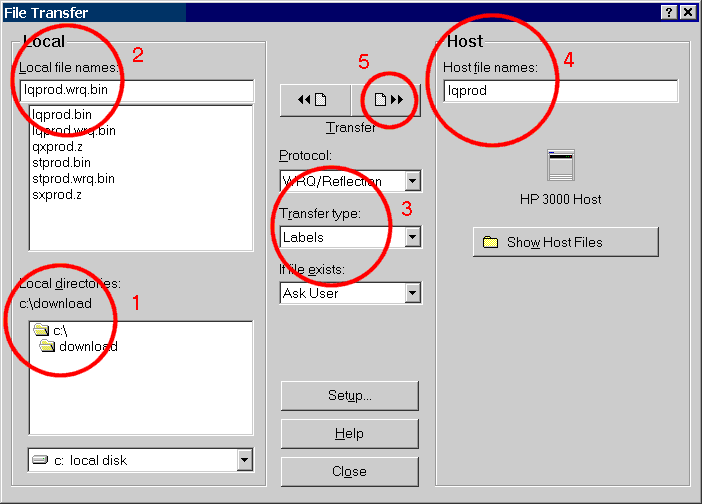
Installing the Software
Now that you have the STORE file on your HP e3000, you need to install it:
- Restore the files.
- Execute the installation script.
Restore the files
Logon (or stay logged on) as manager.sys,pub to do the restore.
:hello manager.sys,pub :file t=lqprod;dev=disc :restore *t;@.@.@;create;show=short :purge lqprod :stream robelle.job.robelle
Wait for the job to send you a completion message:
========= Robelle.Pub.Sys ================= = Robelle account structure ready. ============================================
Execute the Installation Script
Wait to be contacted by Robelle with the authorization codes. Once you get the codes you can finish the installation script:*
:hello mgr.robelle,pub :webinst.qeditjob Please enter the Product Verification Code : n Please enter the Verification Code : n Please enter the Second Verification Code : n
After a few moments, a batch job will be launched. Wait for the job to send you a completion message:
Install has installed a new version of QEDIT!
You can now run Qedit:
:run qedit.pub.robelle
* Note
that nobody can be accessing Qedit while the
batch job runs. If you like, you can edit the webinst.qeditjob command file to
launch the job at a time when nobody will be accessing Qedit. E.g.,
stream webjob.qeditjob;at=02:00
Documentation
See the change notice for full documentation on the new release.