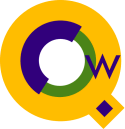
QWIN Debug Page - Connection Problems
Server name | Security/3000 | RPM | IP Address | Ping | MPE Networking Checklist
This support document describes steps to debug connection problems in Qedit for Windows.
The Server Program
Verify that the server is running depending on the platform and that the client can find the server program, and that Qedit on the host is enabled for server mode:
- If trying to connect to an HP-UX server, insure that the server is
running:
ps -ef|grep qedit
You should see an entry such as this:root 22307 1 0 Jul 13 ? 0:00 /opt/robelle/bin/qedit -d - If connecting to an MPE machine using the Firewall Protocol you need
to check and see if the qserver job is running.
#J353 EXEC 10S ARCHIVHPSYSJQ THU 1:28A QSERVER,MGR.ROBELLE
- Use the Server command of the Options menu and
check that the MPE server filename points to the correct
server program in PUB.ROBELLE (or PUBTRI in the case of some trials).
- Use the Connections command of the Options menu and
check that for each MPE connection, the word 'Hello'
is not included as part of the login string.
- Try to logon exactly the same way as the connection and see if
you can run the named server program.
- Is there a short expiry message?
- If yes, then this is probably a Trial, and server mode is enabled.
- if not, then logon as
Mgr.Robelleandrun extend,verify, you will be prompted for a file name, so please enter qedit.pub. In order to confirm that the HPSUSAN number matches and that you see an option #1.eg. 584654857 U 1 ^ Option 1 (Server mode enabled) ^ Unlimited license (i.e. not 2-user)
- Check that there is a QLOG or QLOGTRI group in the Robelle account. (This should
have been built as part of the regular installation jobstream.)
Another case (HP-UX only) of expired server is that the daemon hasn't expired when first run, but expired after it was started. This way, the initial daemon keeps running, but subsequent connections will fail when they try to start their own server process.
Stuck at "Waiting for Host Response"
The "waiting for server response" usually indicates that RPM was able to start a new session but the server program has not started, or aborted immediately. This usually displays a logon message on the console immediately followed by a logoff message.You can run the server with a "-d" argument which should help in identifying the problem. Simply do:
- Logon at a terminal or via Reflection using the exact same string used
in the Hello text box of the Connection List dialog.
- Run the server program entered in the Server name text box of
the Server Configuration dialog. You have to use the "-d" argument
with a port number. For example,
run qedit.pub.robelle;info="-d 7395" - At this point, if everything is working properly, you will not see anything on the
screen. Qedit simply displays a few empty lines. If there is any message,
something has failed during the main server/listener initialization.
- If you don't see anything peculiar, try to change the Connection
in QW so it uses the Firewall Protocol. Make sure the port number in the
Server Configuration dialog matches the number used on the Info
string.
- Try to open a file on that connection. Keep an eye on the terminal session for any error message.
Back to the top
....Back to the Qedit Q&A Page
Security/3000
"Unable to start MPE server because the supplied login was not valid"
This error can be returned when the session limit on the host has been exceeded. Check the session limit and session count.
If the wrong passwords were entered, or Security/3000 has been incorrectly configured, the connection will fail with the above message. Here are some things to check:
- Is the BACKG job running? Without it, the user won't need to supply Security/3000
passwords. Its configured via the HELLO.DATA.VESOFT configuration file, which will contain
a line like:
$CONFIG NETWORK check @,@.@
i.e. always check network logins, or$CONFIG NETWORK allow
i.e. always allow network logins without prompting for passwords, or$CONFIG NETWORK refuse
i.e. always refuse network logins.QW will only work if this is set to check(must supply session password) or allow(do not supply login password).
- In SECURCON.DATA.VESOFT, do you specify that Security must be applied to batch logins?:
$BATCH-VEPROFILE @.@
If so, it will allow "batch" logins only when initiated through STREAMX. Security/3000 incorrectly identifies QWIN connections as batch logins (this is a Security/3000 bug that was fixed in version 27.81128).Solution (for older versions of Security/3000):
$BATCH-VEPROFILE @.@-ONLINE
{i.e. add "-ONLINE"}. - Do you use session names? With Security/3000 its possible to apply session-password security
without session names. i.e. HELLO MGR.MYACCT could prompt for an MPE user password for MGR, an
account password for MYACCT, and then a Security/3000 password for "MGR.MYACCT". Specifying a
session password for the connection in the QWin client will return an error at connect time,
"There is no session name and a session password was specified". The solution to this is to
specify a session name in the QWin connection, and change the Security/3000 user profile to
allow session-name "@":
:run logon.pub.vesoft,change SECURITY/CHANGE 25N50418 (c) VESOFT Inc, 1981 03:00365 For help type '?' Enter user id: mgr Enter account: test Enter session name: @ <--- note allows any session name
- We had a trial customer who had all the above in order, but still couldn't
connect. After much investigation, the problem was traced to a:
$VE-DEACTIVATE cap=SM
line in their SECURCON.DATA file. Commenting it out with "(* ...... *)" worked around the problem. This also was traced to a bug in Security/3000 which is fixed in version 2.7.x. If you have this problem, you should contact Vesoft for a new version, or a command file which works around the problem. - Another customer reported that if a user had devices excluded in their Security/3000 profile, then they could not connect.
Back to the top
....Back to the Qedit Q&A Page
RPM
"Host refused the connection".
On MPE, If security and server are ok, check whether the RPM process is running. On MPE/iX 5.0 and up, RPM is part of the OS. On MPE/iX 4.0, RPM is part of the NS/3000 product.
- run god.pub.vesoft to get SM capability, or login as manager.sys
- Then enter:
nscontrol status
:nscontrol autologon=on, rpm
"RPM Error 116".
If you are getting:
unknown RPM error 116, unable to start MPE server
on the system console when trying to establish a connection, you should make
sure the NSSTAT and NSSTATL services have been started.
To do this, simply enter NSCONTROL STATUS.
If the services are not started, enter:
There is a way to have these services started automatically by modifying the filenscontrol start=nsstatlnscontrol start=nsstat
NSMAST.NET.SYS. Warning: This is a sensitive area and you
should contact HP's Response Centre before changing the file.
Back to the top
....Back to the Qedit Q&A Page
IP Address
"Host refused the connection".
On some systems, there is more than one IP address going into the system. For example, one address for the DTC, and one for the machine. You should use the IP address for the machine.
When typing in IP addresses, do NOT use leading zeroes, because that means an octal value.
Ping
To check that the lowest level of connectivity is working, you need to "ping" from the client to the host and from the host to the client, first by the IP address and then by the name.HP-UX 9.0
Ping on HP-UX 9.0 is usually found in the /etc directory. You can just type /etc/ping IP-address, but I usually prefer to specify the packet size and, more importantly, the number of attempts or packets being sent to the other computer, or in this case the client.For example:
/users/neil>/etc/ping 192.40.254.7 64 10
IP-address Packet size # of attempts
PING 192.40.254.7: 64 byte packets
64 bytes from 192.40.254.7: icmp_seq=0. time=71. ms
64 bytes from 192.40.254.7: icmp_seq=1. time=3. ms
64 bytes from 192.40.254.7: icmp_seq=2. time=3. ms
64 bytes from 192.40.254.7: icmp_seq=3. time=3. ms
64 bytes from 192.40.254.7: icmp_seq=4. time=3. ms
64 bytes from 192.40.254.7: icmp_seq=5. time=3. ms
64 bytes from 192.40.254.7: icmp_seq=6. time=3. ms
64 bytes from 192.40.254.7: icmp_seq=7. time=3. ms
64 bytes from 192.40.254.7: icmp_seq=8. time=3. ms
64 bytes from 192.40.254.7: icmp_seq=9. time=3. ms
----192.40.254.7 PING Statistics----
10 packets transmitted, 10 packets received, 0% packet loss
round-trip (ms) min/avg/max = 3/9/71
HP-UX 10.0
Ping on 10.0 is found in /usr/sbin/ping./users/neil> /usr/sbin/ping 192.40.254.8 64 10 PING 192.40.254.8: 64 byte packets 64 bytes from 192.40.254.8: icmp_seq=0. time=3. ms 64 bytes from 192.40.254.8: icmp_seq=1. time=1. ms 64 bytes from 192.40.254.8: icmp_seq=2. time=1. ms 64 bytes from 192.40.254.8: icmp_seq=3. time=2. ms 64 bytes from 192.40.254.8: icmp_seq=4. time=1. ms 64 bytes from 192.40.254.8: icmp_seq=5. time=1. ms 64 bytes from 192.40.254.8: icmp_seq=6. time=1. ms 64 bytes from 192.40.254.8: icmp_seq=7. time=1. ms 64 bytes from 192.40.254.8: icmp_seq=8. time=1. ms 64 bytes from 192.40.254.8: icmp_seq=9. time=1. ms ----192.40.254.8 PING Statistics---- 10 packets transmitted, 10 packets received, 0% packet loss round-trip (ms) min/avg/max = 1/1/3
MPE
Most network tools are found in @.net.sys and @.arpa.sys. Ping on the 3000 is available in Ping.net.sys. Below is an example of running Ping on the 3000.Have the user try pinging from the HP 3000 to the PC. This must work in order for QWIN to make the connection. For example (you must be system manager to run ping):
:run ping.net.sys
-------- PING/XL (ICMP Echo Requestor) : Version B0509000 --------
*******************************************************
| Information on Input Parameters: |
| |
| (CONTROL-Y at any point to exit to main level) |
| |
| IP address - In decimal form; (e.g) 15.13.131.55; |
| RETURN to quit program. |
| |
| # packets - Between 1 and 65534; RETURN for the |
| default of infinite packets, and |
| CONTROL-Y to stop sending. |
| |
| data bytes - Between 0 and 2048; should be 4 or |
| per packet more to get round trip times; RETURN |
| for the default of 64 bytes. |
*******************************************************
IP address [RETURN to quit program.] ? 192.40.254.121
------------------------------------
Remote IP address in hex : $C028FE79
------------------------------------
# of packets [1 to 65534] ? 5
# of bytes of data [0 to 2048] ? 512
---- PING $C028FE79 : 512 byte packet(s), 5 packet(s) ----
512 byte(s) from $C028FE79 : icmp_seq = 1, time = 544 ms
512 byte(s) from $C028FE79 : icmp_seq = 2, time = 462 ms
512 byte(s) from $C028FE79 : icmp_seq = 3, time = 466 ms
512 byte(s) from $C028FE79 : icmp_seq = 4, time = 463 ms
512 byte(s) from $C028FE79 : icmp_seq = 5, time = 462 ms
---- $C028FE79 PING Statistics ----
5 packet(s) transmitted, 5 packet(s) received, 0 % packet loss
round trip (ms) min/avg/max = 462 / 479 / 544
Windows
Typically ping for clients with Microsoft TCP/IP stacks is supplied with the networking software. Ping for 16-bit systems varies depending on the stacks being used.Ping for Windows 95 is usually found in the Windows directory. Ping for NT 4.0 is found in winnt\system32. The syntax is just to type:
ping 196.10.10.1
or
ping prodmpe.robelle.com
MPE Networking Checklist
If all else fails in terms of trying to connect, then we need to see more of your configuration and we've found the following checklist to diagnose various Networking issues. We would need output from the following various commands on the HP 3000.
1. Ping
ping from the 3000 to 1) something on the same network and
2) something not on the same network
ex. 3000's IP address is 10.1.2.1/255.255.255.0 then
1) ping 10.1.2.x and
2) ping 10.1.x.x
ping from 1) something on the same network and
2) something not on the same network to the 3000
2) Link check
:LINKCONTROL @;STATUS=ALL
:LINKCONTROL @;STATUS=ALL
3) Gateway check
:nettool.net.sys "name;rout;gatelist;quit"
4) Network resources check
:nettool.net.sys "res;dis;quit"
5) Gather TCP statistics
:nettool.net "status;tcp;tcpg @;quit"
6) Report NMMGR configuration
:nettool.net.sys "conf;sum;quit"
7) Free Space check
:discfree c