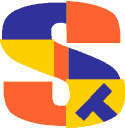
Export Multi-line Records with Suprtool and Perl
By Dave Lo, Robelle Tech Support
When exporting Image datasets to other sources, such as Access or SQL, one of the common transfer file formats used is the "comma separated values" or CSV format. This is generally a flat file with one record per line, quotes around fields and commas between fields.
"cust-id","comment"
"12A","want web delivery"
Suprtool can easily produce this type of file with the OUTPUT,PRN command or
with the STExport module. However, there is field type that cannot be
handled this way directly: the Notes fields. These fields span multiple
records even though they are logically one field. They usually look like the
following:
cust-id seq-num comment
12A 001 want web delivery but
12A 002 limited by bandwidth,
12A 003 so use FTP.
88X 001 Send doc in "PDF" format.
99Z 001 Make sure all changes
99Z 002 are approved by John.
In the CSV transfer file, we want to merge the related records into a single
record, and also convert any double quotes to single quotes (you need to do
something about internal quotes if you want to use quotes around fields in the
CSV file!). For example:
"12A","want web delivery but limited by bandwidth, so use FTP."
"88X","Send doc in 'PDF' format."
"99Z","Make sure all changes are approved by John."
How to Combine Multiple Notes into a Single Text Field?
Although Suprtool cannot produce this format directly, it can front-end the database extract portion, and let a straight-forward Perl script do the merging. To learn more about Perl, read our introduction to Perl.1. First use Suprtool to dump the Notes dataset, sorted by customer number and sequence number:
Get Notes
Sort cust-id
Sort seq-num
Ext cust-id, ^i, comment {tab delimited}
Out notefile
Xeq
2. Send the resulting notefile to your other OS/directory space where Perl is available.
3. Save the following Perl script as merge.pl :
# adjust these according to your in/out data format
#
# Input:
#
$in_field_sep = "\t";
#
# Output:
#
$quote = '"';
$alt_quote = "'";
$rec_sep = "\n";
$field_sep = ",";
$note_term = " ";
$keycount = 0;
$prev = "";
while ($line = <STDIN>) {
$line =~ /([^$in_field_sep]+)$in_field_sep(.*)/;
$key = $1;
$text = $2;
$text =~ s/$quote/$alt_quote/g;
if ($key ne $prev) {
if ($keycount>0) { # close previous quote
print $quote . $rec_sep;
}
print $quote . $key . $quote . $field_sep . $quote;
$keycount++;
}
print $text . $note_term;
$prev = $key;
}
print $quote . $rec_sep;
4. Run the Perl script against your notefile to produce the CSV file.
perl merge.pl <notefile >note.csv
How to Customize the Text Field
If your CSV file format requirements are slightly different, you can modify the Input/Output variables to suit your needs. Some common changes may include:* Use two double-quotes to represent a single double-quote.
$alt_quote = '""';
For example,
"88X","Send doc in ""PDF"" format."
* Use a newline to terminate each portion of the note. This is often used
when a single logical note is more than 64Kbytes long.
$note_term = "\n";
For example,
"12A","want web delivery but
limited by bandwidth,
so use FTP.
"
* Use a tab to separate fields.
$field_sep = "\t";
* There is no input field separator. For example, the key might be a 4-digit
alphanumeric string, followed immediately by the comment.
A123Awant web delivery but
A123Alimited by bandwidth,
A123Aso use FTP.
B888XSend doc in "PDF" format.
Z999Make sure all changes
Z999are approved by John.
In this case, change the parsing of the "$line =~ ..." to
$line =~ /([A-Za-z0-9]{4})(.*)/;
As you can see, a little bit of Perl can indeed live up to its name of being
a "Practical Extraction and Report Language".
To learn more about exporting, including MS Access and Excel, read our tutorial, Sharing HP e3000 Data to the World.
You might also be interested in two Suprtool articles on exporting 3000 data to mySQL and exporting to Excel, and exporting to Oracle.
Or another article on exporting to XML, with an introduction to XML for newcovers.