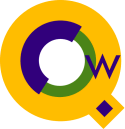
Qedit for Windows: Organize Project Files
Using "Favorites"
By Neil Armstrong, published in the 3000 NewsWireQedit for Windows has a new feature called “Favorites” that I have found really useful. Since I work on many different projects, I have to work with a disparate number and types of files.
Recently while adding the Extract from a table feature to Suprtool, I had to work on a number of source code files. At the same time, I was working on some other enhancements to STExport which required scanning a large number of other files for sample code.
I like how fast I can switch between files and work in Qedit for Windows, but every time you open a file your Recent Files list gets updated. While this is normally great for day-to-day work, I found it a pain to use the Recent Files list to open files for a given project or task.
Now that we offer a “Favorites” feature under the File menu in Qedit for Windows, it is much easier to manage files for a given project or task.
For example, when starting a new version of Suprtool, I typically go through and change all of the documentation files to the new version number.
Adding the files I wanted to my Favorites List is very easy. The first figure below shows that you simply right-click on the document in which you want to add to the Favorites list. On the right-click menu you can just select (Insert Here) to add the file to the main Favorites folder or select (New Folder) to create and place the file into that Sub folder.

You can even create folders within folders to logically group your files or projects in anyway you want. And folders can contain a mix of files from different connections. It doesn’t matter if the file resides locally on your PC, HP-UX or MPE.
Retrieving or re-opening the file is also very easy. The second figure (below) shows that just Alt-FV will quickly bring up your Favorites menu. I like this feature as I don’t like to take my fingers off the keyboard. I can quickly select what sub group or file I want to open by using the arrow keys on the keyboard.

All in all I really like this new feature, and find it helpful to group my projects and day-to-day tasks simply and easily.
neil.armstrong@robelle.com
New: Syntax Coloring in Qedit for Windows
Rectangular Editing in Qedit for Windows
Advanced Selection Tips in Qedit for Windows
More Tips On Qedit for Windows